But being safer online isn’t as hard as you might think. Here are a few simple ways to keep your personal information to yourself without putting in too much effort. It shouldn’t take more than 15 minutes to improve your Internet privacy, and the peace of mind is invaluable.
Use DuckDuckGo instead of Google
When you use a search engine like Google, it saves your searches and could give that information away. If a search engine doesn’t keep track of your searches, it can’t give your information away. It’s that simple.
DuckDuckGo is a search engine that pledges not to collect any information on you or your searches. You can search using DuckDuckGo’s website instead of Google.com, or you can download an extension if you still want to search using your address bar.
If you use Chrome as your browser, you can go here to make DuckDuckGo your default search engine. Click “Install our extension (recommended).”
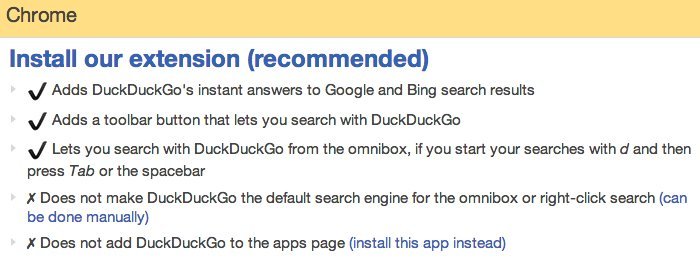
Once you click that, you’ll be taken to the Chrome store, and you’ll press “Add To Chrome.”
After DuckDuckGo is added to your Chrome, you can search with it by pressing “d” and the space bar. This will show up:

From there, you can search whatever you like through DuckDuckGo. Once you have the DuckDuckGo extension installed, you will also start seeing what the site calls Instant Answers. It’s essentially a way to search and get an answer without ever clicking on anything, even when you’re searching with Google. It looks like this:

Search on!
Download the Tor browser
Internet browsers like Chrome, Safari and Firefox track your cookies, IP address and more. To truly be secure, you should use a special, secure browser called Tor.
Using a series of secure servers, Tor lets you go online and communicate privately, without being censored or watched.
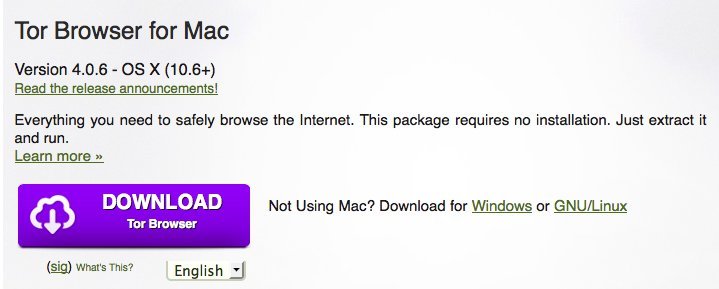
Go to Tor’s website to get the browser. Click “download,” then choose which type of operating system you have (Mac, Windows or Linux).
Once you’re finished, click on the Tor icon on your desktop or in your Applications to launch the browser. Tor looks just like any other browser, but it protects your online anonymity. Here’s what you’ll see when you launch it:
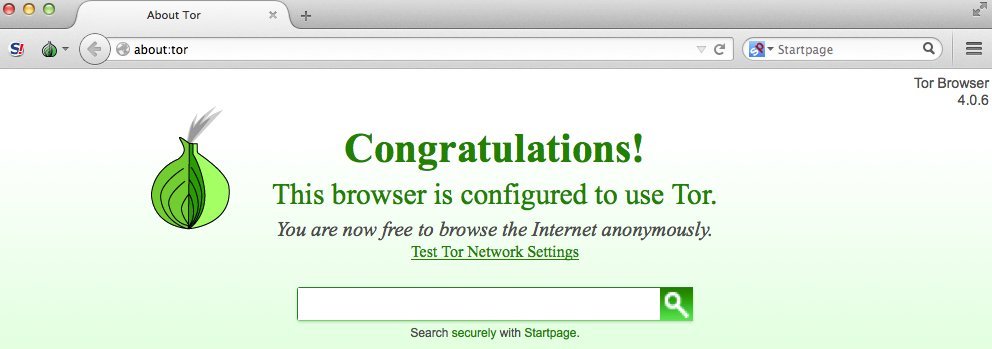
That wasn’t so hard, was it?
Use a password manager
You should use a different password for every account you have online, but memorizing all of them can be a disaster. It’s also a bad idea to keep a written list of passwords, since someone could steal it. An easy fix is a password managing app, which keeps all your passwords in one place so you don’t have to remember them.
We’ve laid out a few of the best password managing apps for you before, and there are a ton of different options to pick from.
For this tutorial, we’ll look at one called PasswordBox, which is free. You can get PasswordBox as a mobile app, a desktop app or both. Here’s how to download the desktop app:
First, go to the PasswordBox website and choose your browser.
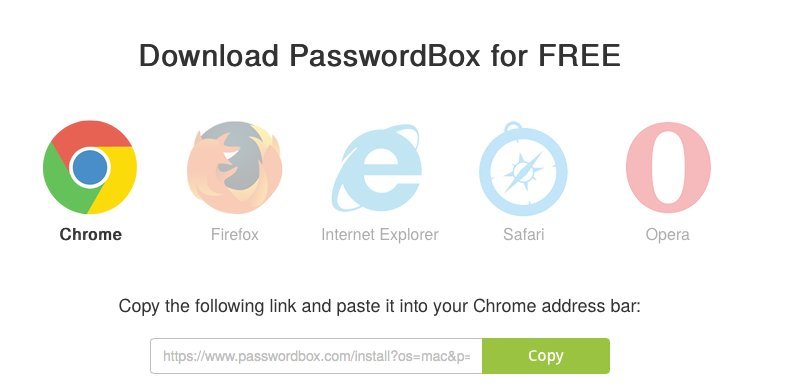
Then you’ll click “Add” to install it. After it’s installed, you’ll have to make an account. With that account, you’ll create a master password, which you’ll need to use to access all other passwords. Make sure your master password is a strong one and don’t forget it, because you won’t be able to get it sent to you if you lose it.
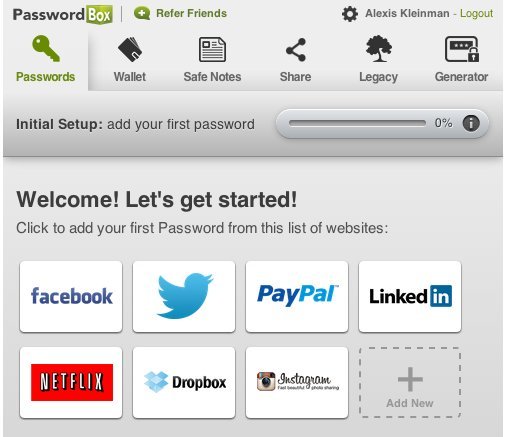
Once you’ve created the master password, you can start adding your accounts by signing in through PasswordBox. Then when you sign in, you’ll be prompted to let Password Box fill in your password for you.
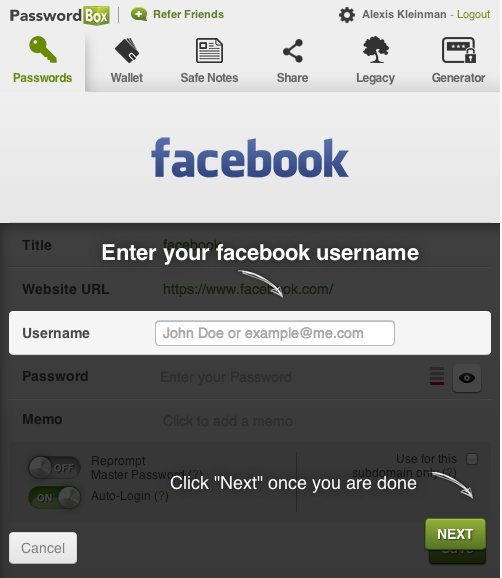
If you want to make sure your passwords are more secure, you can let PasswordBox create new ones for you. It’s a good idea to change your passwords a few times a year, especially after a security breach. Making a new password is much easier with PasswordBox, because it can generate them for you instead of asking you to come up with your own.
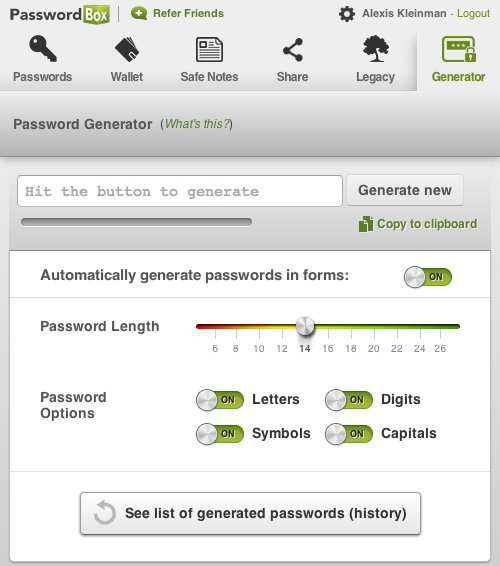
Staying on top of privacy is an ongoing process, but these tools will help you get started.
