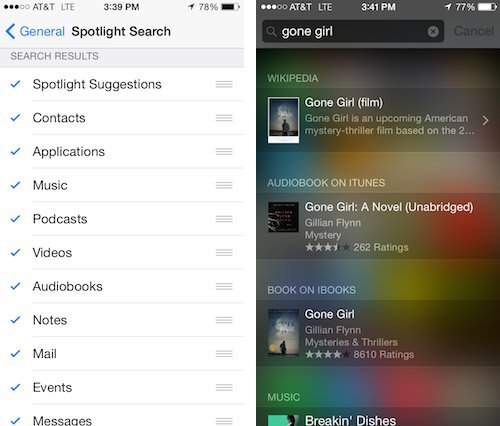By now, you’re probably familiar with the new bells and whistles of iOS 8. But all those new features also come with new ways to accidentally drain your iPhone’s battery life — a horror too many people too often face.
So what should you do to make sure your iPhone doesn’t die on you? We’ve gone through and figured out exactly which new adjustments you need to make.
1. Pay Attention To What’s Draining Your Battery Life
Apple may not have created an invincible battery for its new iPhone, but it did finally include a way to easily monitor the battery life. With iOS 8, you can now see a detailed breakdown of which apps are using the most of the phone’s power. Go to Settings > General > Usage > Battery Usage. There, you can find what applications have been consuming your battery over the last 24 hours or week. Now when you’re stuck at a bar at 4 percent, you’ll know exactly which apps to blame.
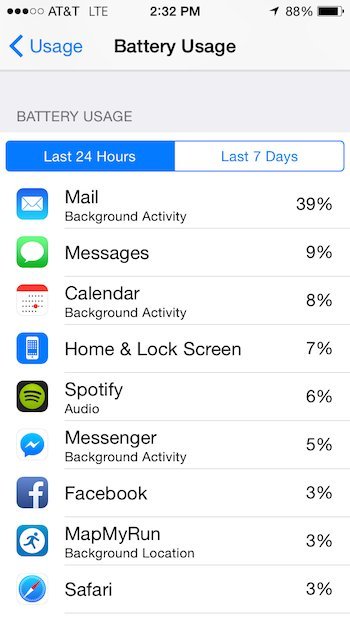
2. Adjust Location Services
More apps are now tracking your location — well known as one of the phone’s biggest battery drainers. To make sure you are only enabling location services when totally necessary, go to Settings > Privacy > Location Services. Previously, you could only turn this feature on or off for apps. But now, some apps have a “While Using”option. The choice is perfect for Facebook, for example, because it will let you see nearby friends and post by location when you have the app open, but won’t let the social network send you push notifications about nearby friends when you don’t.
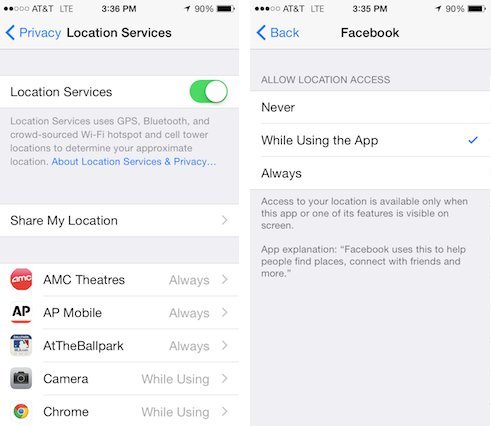
3. Limit Share My Location
The new Share My Location option allows you to share your current location with contacts through Messages. It’s a great feature for trying to meet up with people, but it’s also a huge battery drainer since it constantly needs to update. You can turn it off by going to Settings > Privacy > Location Services > Share My Location. To conserve battery, just go back there and turn it on whenever you need it.
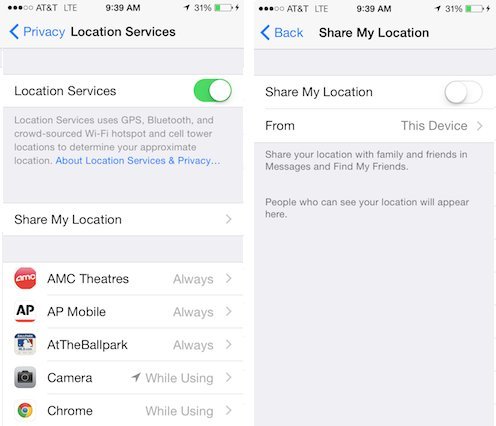
4. Disable Handoff
Handoff promotes continuity between your Apple devices. When enabled, you can move seamlessly between your iPhone and iPad while writing a single email, like in the video below. It’s a cool feature, but if you’re not planning and switching back and forth much, you probably want to turn it off. Go to Settings > General > Handoff & Suggested Apps.
5. Turn Off Suggested Apps And Push Notifications
On the same screen as Handoff, you’ll see Suggested Apps, which, well, suggests apps based on your location. The feature can make for some unnecessary push notifications, and push notifications are another well-known battery drainer.
And while we’re on the subject of push notifications, you can limit what other apps use them by going to Settings > Notifications. Scroll all the way through. You’ll be amazed how many apps you’re letting interrupt your life. Do you really need reminders from Netflix? No.
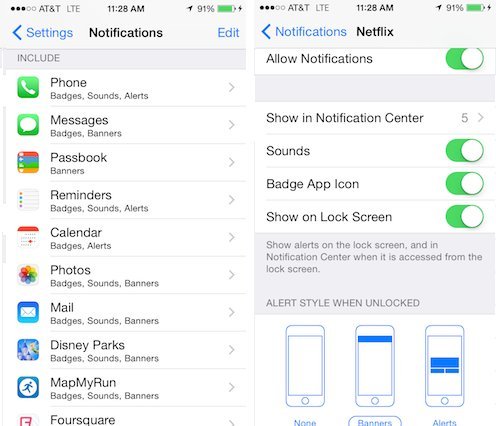
6. Modify Spotlight Search
Spotlight — that handy search function that appears when you swipe down — now draws its search results from more sources around the web and in your phone. But if you don’t need that in-depth of a search engine, you can modify it.
Go to Settings > General > Spotlight Search and deselect sources you don’t want to have included in your searches. It’s a quick battery save and provides less overwhelming results.